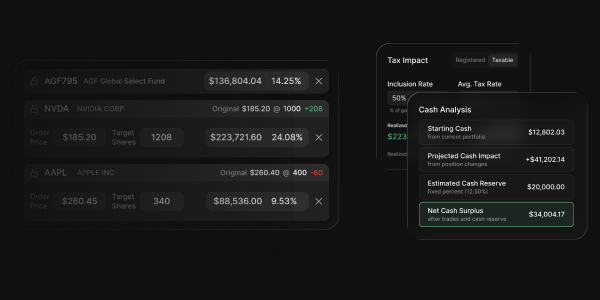Conversations Module Moves To The Server For Zero Data Loss Recording
Update Type: Complete System Upgrade
Status: Ready for Testing
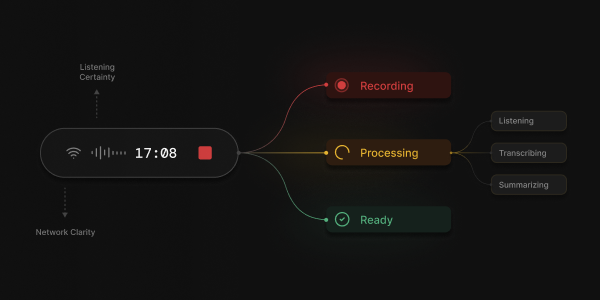
What's New: Confidence in Every Click of "Record."
We've completely rebuilt the meeting recording feature from the ground up to ensure you never risk losing a recording — no matter what happens with your computer, audio interruption or internet connection.
The Problem We Solved
Previously, we relied only on your browser to manage the entire life of the recording until you click stop and send it to our servers. This meant if something went wrong (browser crash, internet down, etc.), you'd lose the full recording. Even worse, it was hard for us to know what happened in support because the entire life of the recording was on your device still and never yet reached our servers.
We started with this approach for security and efficiency purposes. But then noticing the possible issues being brought to our attention by advisors we thought, "if Zoom, Teams, and other enterprise-grade trusted applications can save captured Audio (and even video) directly to servers and bypass your web-browser dependancy, how can we?"
So we decided to completely rebuild Conversations to not only be even more secure, but also bullet proof the recording with data loss prevention.
How it works:
- You press Record. Your browser immediately starts sending tiny, encrypted audio chunks to our server in real time—nothing sits "unfinished" in the tab.
- We save as you speak. Each chunk is acknowledged and written to secure Canadian storage, so everything captured up to the last moment is already safe—even if your tab closes or your laptop dies.
- Network hiccup? We've got a buffer. If your connection drops, we keep the session open for 60 seconds. If you're back within that window, recording continues seamlessly; if not, we auto-save everything captured so far.
- You stop (or hit the 3-hour max). We finalize the file, move it to secure storage, and kick off Transcribing → Summarizing. You'll see each step reflected in the status messages.
- Recovery options are built in. If processing ever fails, you'll see a Retry button, plus a Download Original option available for 24 hours before the original is securely purged (your transcript, once created, remains).
Security: Your Client Data Stays Protected
We understand that as financial advisors, data sovereignty and client confidentiality are non-negotiable. So here's how we keep your recordings secure:
🇨🇦 Canadian Data Residency
- All recording files are stored in AWS S3 SOC 2 Type II servers located in Canada, which matters for your data compliance.
- Therefore, full compliance with PIPEDA (Personal Information Protection and Electronic Documents Act)
🔐 End-to-End Encryption
- In Transit: All audio streams are encrypted using TLS 1.3 during transmission
- At Rest: All files stored in S3 are encrypted using AES-256 encryption
- Zero-knowledge architecture means only your practice has access to your recordings
🗑️ Automatic Secure Deletion
- Normal Flow: Original audio files are automatically deleted from storage immediately after successful transcription
- Error Management: If in the event of processing error, original audio files are retained for only 24 hours to give you time to access them
- After 24 Hours: All original recordings are permanently deleted from our systems (your transcripts remain)
✅ The Bottom Line on Security
Your client conversations are:
- ✅ Stored exclusively in Canada
- ✅ Secured at all times
- ✅ Automatically deleted after processing within 24 hours as a backup
- ✅ Encrypted accessibility only to your practice
- ✅ Protected by enterprise-grade security infrastructure
Key Improvements You'll Notice
1. Zero Data Loss Guarantee ✅
What Changed:
Your recordings are now saved directly to our servers as you speak, not stored in your browser.
What This Means for You:
- If your computer crashes during a recording → Your recording is safe on our servers
- If your browser freezes → Your recording is safe on our servers
- If you accidentally close the tab → Your recording is safe on our servers
- If your laptop battery dies → Your recording is safe on our servers
The Bottom Line:
Once you click "Record," we've got it. No more lost client meetings.
2. Real-Time Connection Quality 📶
What You'll See:
A WiFi icon next to your recording timer that changes color based on your connection.
What The Colors Mean:
- Gray WiFi icon = Good connection (everything's working perfectly)
- Yellow WiFi icon = Fair connection (recording continues, but might have slight quality impact)
- Red WiFi icon = Poor connection (recording continues, watching for issues)
- Red "WiFi Off" icon = Connection lost (auto-save countdown starts)
Why It Matters:
You'll always know if there's a network issue, so you're never surprised.
3. Automatic Backup System ⏱️
What Changed:
If your internet drops during a recording, we automatically save everything after 60 seconds of you dropping off accidentally.
What You'll See:
- Your connection drops (WiFi icon turns red)
- A countdown timer appears: "Reconnecting... auto-saving in 60 seconds"
- If your internet comes back within 60 seconds → Recording continues normally
- If 60 seconds pass → Recording automatically saves with everything captured up to that point
The Bottom Line:
Even if your internet fails, you have a full minute to reconnect. If you don't, we save what we have automatically.
4. Live Audio Visualization 🎙️
What You'll See:
Five animated bars that pulse as you speak, right next to the recording timer.
Why It's Helpful:
Instant visual confirmation that the system is picking up your voice. No more wondering "Is this thing actually recording?"
5. Complete Processing Transparency 📋
What You'll See:
After you stop recording, you'll see exactly what's happening:
- "Finalizing..." — Our server is wrapping up the recording (30-90 seconds)
- "Transferring..." — Moving the file to secure storage (2-5 seconds)
- "Transcribing..." — Our system is creating your transcript (20-40 seconds)
- "Summarizing..." — We're generating a summary and title (5-10 seconds)
- "Ready" — Your transcript is ready to view and link to a client
You can continue to use Advisor Terminal as usual while this runs this in the background.
Why It Matters:
No more black boxes. You know exactly where your recording is in the process at all times.
6. Failed Recording Recovery 🛟
What Changed:
If something goes wrong, you now have options to recover your recording.
New Recovery Options:
Option 1: Retry Button
If transcription fails, you'll see:
- 🔴 "Transcription Failed" badge
- Hover for error details
- Click "Retry" button to try again
Option 2: Download Original
If the automatic pipeline fails, you'll see:
- 🟠 "Download Original" button
- Click to download the MP4 file directly
- You have 24 hours before the file is automatically deleted
Option 3: Expiry Warning
If a recording is stuck for a long time:
- ⚠️ Pulsing red badge: "Original expires in 4 hours"
- Alerts you to download the file before automatic cleanup
The Bottom Line:
You're never stuck. There's always a way to recover your recording.
What Stays The Same
✅ Transcription — High fidelity and accurate transcription
✅ Summaries — Automatic title and summary generation
✅ Link to Clients — Attach recordings to client records
✅ Real-Time — Your whole team sees recordings as they happen
What You Need to Know
Getting Started
- Click the "Record" button in the sidebar (same as before)
- Grant microphone permission if prompted
- The recording pill appears at the bottom of your screen
- Click "Stop" when done
- Watch it process in real-time
- Link it to a client when ready
New Visual Elements
During Recording:
- 🎙️ Live audio waveforms (confirm it's picking up sound)
- 📶 Connection quality icon (see network status)
After Recording:
- Processing stage text: "Finalizing..." → "Transferring..." → "Transcribing..." → "Summarizing..."
- Status badges with colors: 🔴 Recording → 🟡 Processing → 🟢 Ready
- Recovery options if needed: Retry button, Download button, Expiry warnings
Important Notes
Auto-Save Indicator:
If your recording auto-saves due to connection loss, you'll see a small badge that says:
- "Auto-saved (connection lost)"
This lets you know the recording ended due to a network issue, not because you clicked stop.
24-Hour Safety Window:
The original recording file is kept for 24 hours on our backup servers. After that, it's automatically deleted (the transcript stays forever). This gives you time to download the original if the automated processing fails.
Room Expiration:
Recording sessions automatically end after 3 hours. If you need to record a longer meeting, just start a new recording when the first one ends.
Technical Improvements (Behind the Scenes)
While you won't see these directly, here's what makes the new system bulletproof:
4-Layer Fault Tolerance:
- Webhook Retry — If our server misses a notification, it retries 5 times over 15 minutes
- Cleanup Job — Every 2 hours, we check for any missed recordings and process them
- Emergency Download — You can download the original MP4 if all else fails
- Manual Retry — You can restart processing with one click
Result: Even in a worst-case scenario with multiple system failures, you can still recover your recording.
What This Means for Your Practice
Before This Update:
❌ ~1-5% of recordings could be lost due to browser crashes or network issues
❌ No visibility into what was happening during processing
❌ No way to recover from failures without contacting support
After This Update:
✅ <0.01% risk of data loss (effectively zero)
✅ Complete transparency at every step
✅ Self-service recovery for any issues
✅ Confidence to record your most important client conversations
Feedback
If you want to feel the confidence, here's What to Test:
- Start a recording and verify you see the waveforms
- Check that the WiFi icon shows your connection status
- Stop the recording and watch the processing stages
- (Optional) Try airplane mode during a recording to test auto-save
- Use the feedback button in the app if you feel you've experienced any issues
The Bottom Line
You asked for a recording system you could trust with your most important client conversations. This update delivers that.
Core Promise: Once you click "Record," we've got it. No exceptions.
Thank you for your patience as we rebuilt this feature. We believe this is now the most reliable and secure meeting recording system available for financial advisors.